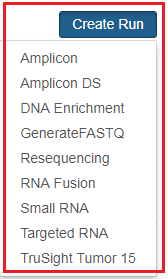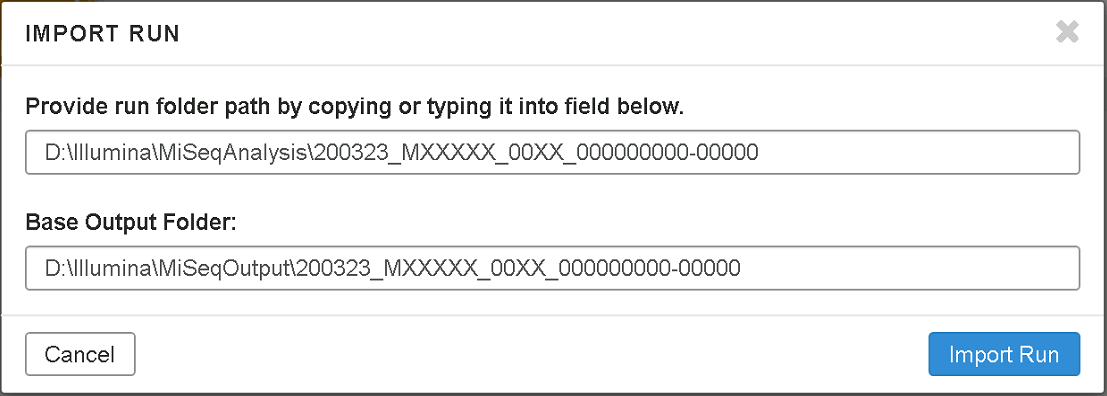Local Run Manager: How to requeue and import run data for reanalysis
04/22/21
The Local Run Manager software is an integrated solution for recording samples for a run, specifying run parameters, monitoring run status, performing data analysis, and viewing results.
Important note: The directions in this bulletin apply to both versions 1.3 and 2 of Local Run Manager. Local Run Manager v1.3 is preinstalled on MiniSeq™ sequencers running MiniSeq Control Software v1.0 and Windows 7. Local Run Manager 2 is available on-instrument for MiniSeq sequencers that have been updated to MiniSeq Control Software 2 and Windows 10; the iSeq 100; MiSeq™ instruments updated to MiSeq Control Software 3 and above; NextSeq™ 500/500 instruments updated to NextSeq™ Control Software 4; and is available for off-instrument analysis of data from the iSeq™ 100, MiniSeq, MiSeq, and NextSeq 500/550. On the Local Run Manager dashboard, the software version is listed at the bottom of the page.
This bulletin describes how to requeue analysis for a run in Local Run Manager with the same module, and how to import data to analyze with a new module.
To requeue with the same module:
- From the Local Run Manager dashboard, select More Options (three vertical dots) next to the run you wish to requeue. Select Requeue.
- In the pop-up window, choose whether to Edit Setup or to Requeue with the original setup information.
- If Edit Setup was chosen, change the desired parameters, then select Requeue Analysis. The status shows “Analysis Completed” when the requeued analysis has completed.
To import data to a new analysis module:
Note: Importing run data can be used to reanalyze an existing run in a new workflow, or for off-instrument analysis.
- From the dashboard, select Create Run and select the desired module. On the next page, set the run parameters, then select Save Run. The run parameters must be the same as the original run. Important information to include is the read type and number of read cycles, the number and length of index reads, and whether custom primers were used. The original run setup can be determined in different ways depending on the source data:
- For runs previously analyzed in Local Run Manager, select the original run in the Dashboard. Select the Samples & Results tab then Requeue Analysis. Select Edit Setup to view the run configuration.
- When using Local Run Manager 2, the Import Sample Sheet option can be used to autopopulate the read and sample information.
- The number of read cycles for a run can be found in the RunInfo.xml file in the run folder.
- For more information on setting module-specific parameters, refer to the analysis module workflow guides.
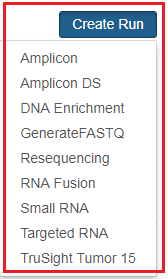
- In the dashboard, identify the run that was just created.
- Select More Options (three vertical dots) next to the newly created run, and select Import.

- Enter the full run folder path and the output folder location. Ensure the output folder location is different from the run folder path.
Note: Local Run Manager does not support mapped drives or directories, but does support Universal Naming Convention (UNC) paths. Local Run Manager may fail to import runs from locations under user-specific folders, such as Desktop and Documents. Importing runs from universally accessible locations is recommended. Runs imported from network locations may take longer to analyze than runs imported from a local drive.
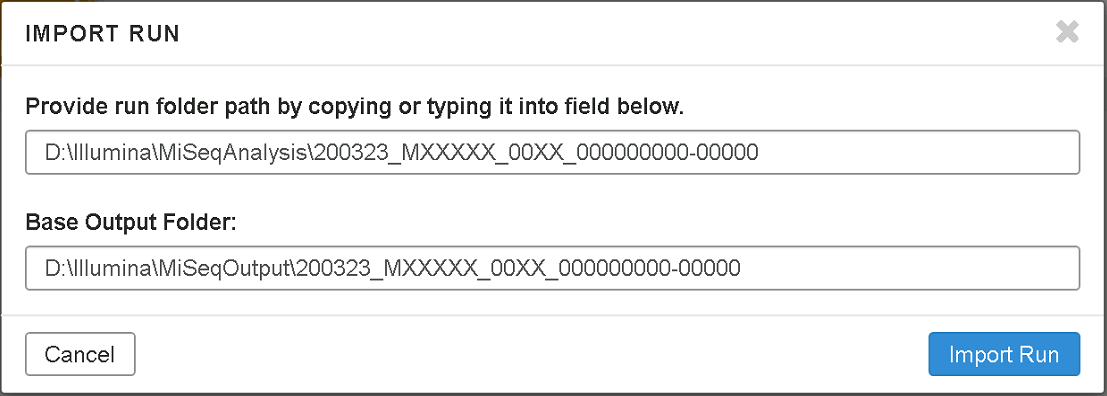
- Select Import Run to start the analysis. The status shows “Analysis Completed” when the requeued analysis has completed.